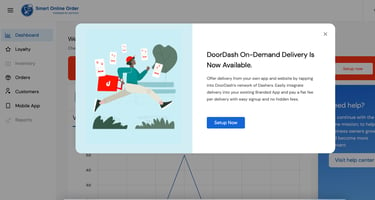Looking for a way to make your restaurant stand out from the competition? A white labeled food...
How to Accept Charitable Donations Using the Clover Device as a KIOSK
Nearly every non-profit out there is always in need of extra donations to keep the good work going. While most donation software rely only on Online Donations, it can be a big mistake to exclude donors that want to donate at the physical location. Therefore, it's a good idea to offer both an Online and in person Donation system.
360 Donations was built exclusively for the Clover device. It's designed to be used as a KIOSK to help serve the needs of donors that want to donate while at the physical location.
What is a Clover Device?
The Clover device is an all-in-one POS solution that help businesses streamline their operations. It includes a built-in card reader, printer, and cash drawer. The Clover device can be used to accept credit card, debit card, and even NFC payments. It has been available since early 2015 and has received many updates. What sets Clover apart from traditional POS devices is that it has an App Market called "More Tools" The app market allows developers to make Applications for the Clover Device to give it advanced functionality. One such application is "360 Donations"
What is 360 Donations and How can I use Clover as a Donation KIOSK
1. First you need to get a Clover device and set it up at your physical location.
2. Once you have the Clover device, you need to install the 360 Donations App from the "More Tools" formerly known as the Clover App Market.
3. After the app is installed, open the app and create your campaigns.
4. Once you have created the campaigns, perform a few donations so you can be sure you have set it up correctly. Furthermore, go into settings and decide if any of those options apply to you.
5. To accept donations, simply have donors walk up to your Clover Device and select the campaign they want to Donate towards. Donors can remain anonymous or openly enter their personal information.
6. That's it! You're now ready
How much does 360 Donations for the Clover Device Cost.
Believe it or not, we get this question a lot. Most people are shocked when we tell them the app is completely free. That's right, we don't charge a dime. The only time you'll ever pay anything is to your credit card processor to accept credit card donations. Credit card fees are determined by the company or sales agent that sold you the Clover.
What are some ways to accept Charitable Donations
There are many ways to accept charitable donations, but using the Clover device as a KIOSK is one of the best options available. The Clover device is a comprehensive POS system that allows companies to optimize their procedures.
Designate a Clover Device as a Stand Alone Kiosk
It's very important to designate a Clover Device specifically for the acceptance of Donations. Once 360 Donations app is installed, it automatically converts your Clover Device into KIOSK mode. As a result, it isn't intended to be used a register app and not for any one person to stand next to the device and ask for donations. However, an employee may stand next to the Clover Device to help donors if they have any questions as they donate.
To learn more about 360 Donations and how to use Clover as a Donation KIOSK, please visit the 360 Donations Website
Here is a breakdown of the 360 Donations App for Clover Device
360 Donations allows non-profits to accept donations from the Clover POS.
Use your Clover POS as a Donations Kiosk to allow customers to make donations.
360 Donations allows you to create campaigns to collect donations for different causes.
You can create a campaign to collect donations to build a school or collect donations to provide books for students.
You can create long term or short term campaigns to meet specific deadlines.
360 Donations can help your non-profit collect money to fund various endeavors. 360 Donations is free.
360 Donations works with the following Clover Devices -Clover Station 2018, -Clover Mini -It does not work with the older Clover Devices where you have to swipe the credit cards.
Please also note that 360 Donations is a Donation Kiosk App. It is meant to be left semi-unattended so customers walk up to the Clover Device and donate themselves.
It's not meant to be used by the merchant to ask for donations at the end of a transaction.
It's recommended to purchase a separate Clover Device, then open 360 Donations on that Clover Device, and leave it semi-unattended or unattended.
After using 360 Donations, please email us with your success story of how 360 Donations benefited your Non-Profit.

-3.png?height=200&name=Untitled%20design%20(3)-3.png)